Weights & Biases
Weights & Biases (WandB) is the machine learning platform that enables developers to build models faster. The WandB platform provides a best-in-class toolkit to track experiments, iterate on datasets, evaluate model performance, reproduce models, and manage machine learning workflows end-to-end.
How we partner
CoreWeave partners with Weights & Biases to bring insight into your jobs and experiments running on CoreWeave Cloud infrastructure, enabling a deeper understanding of how your models perform.
Developers can deploy Weights & Biases tools - like the Launch agent - directly onto CoreWeave infrastructure, which submits jobs and monitors runs on Weights & Biases, in addition to visualizing experiment progress and metric monitoring.
Key benefits
- Launch machine learning experiments and jobs on CoreWeave infrastructure, leveraging the broad range of available NVIDIA GPU node types (such as NVIDIA L40S GPU and H100 and A100 Tensor Core GPUs).
- Deploy large scale, compute-intensive workloads with a single click
- Visualize tracking and monitoring insights
- Quickly iterate on hyperparameter sweeps
Learn more
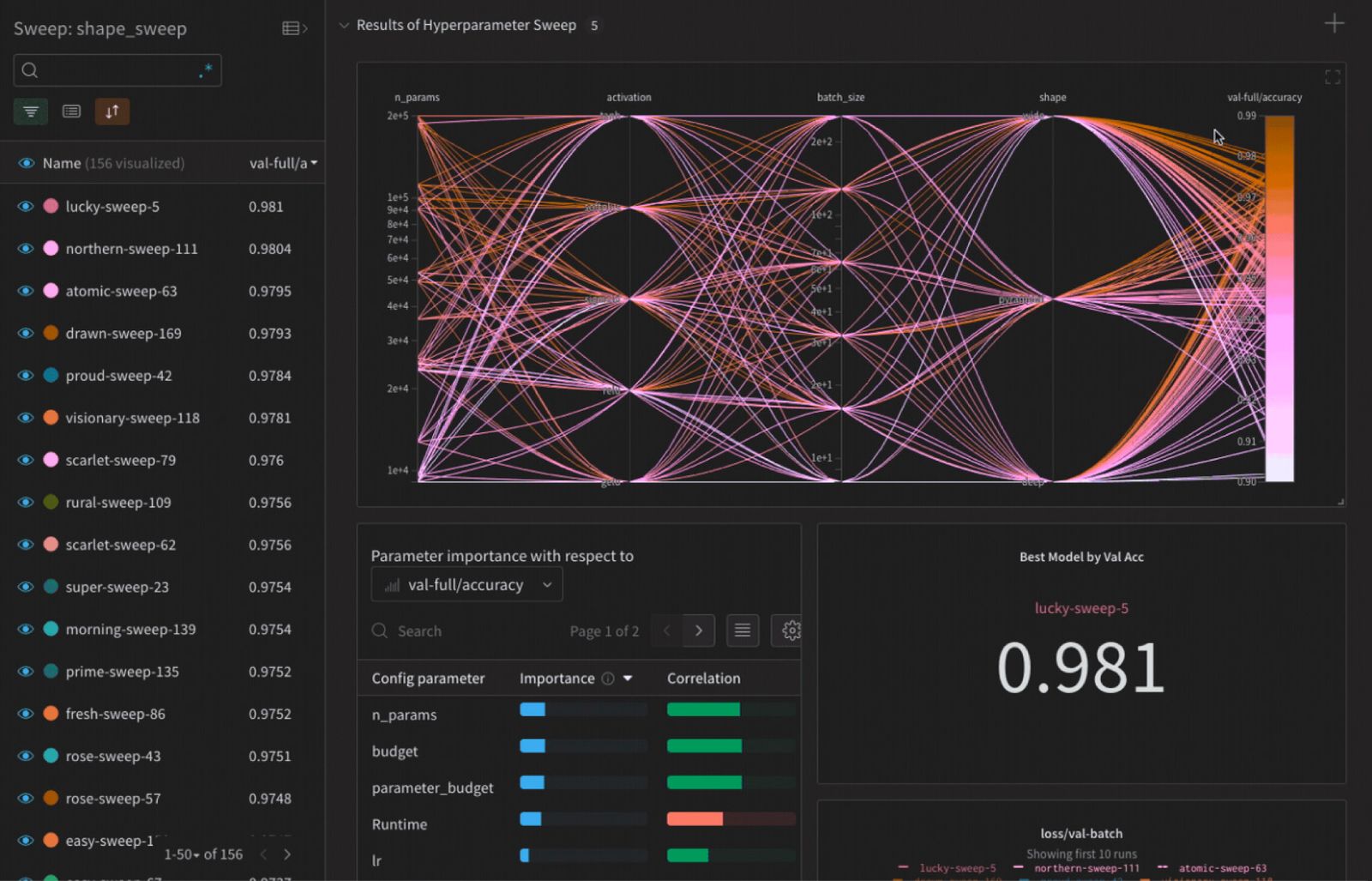
See W&B's official documentation for additional information about W&B Launch, including detailed guides and FAQs.

See detailed experiment notes, performance evaluations, and more examples of how CoreWeave's integration with W&B Launch can help manage complex workloads.
Integration
This guide presumes you already have a WandB API key. You will also need a Launch configuration to put into the YAML launchConfig stanza. For more information, visit the WandB quickstart guide.
The Launch agent application creates a Kubernetes Deployment to run a container in your namespace, which connects to the WandB API and watches for new runs in one or more launch queues.
When the agent pops a run off the queue(s), it launches a Kubernetes Job to execute the run on the WandB user's behalf.
Set up the WandB Launch agent application
To install the WandB Launch agent application, first log in to your CoreWeave Cloud account, then navigate to the CoreWeave Applications Catalog.
Search for wandb, then select wandb-launch-agent-for-machine-learning.
To configure and deploy the application, click the Deploy button in the upper right-hand corner.
From the Form tab, select the Data Center Region where you'd like to host the application.
Next, from the YAML tab, configure the required values for the Deployment configuration.
To configure the agent's Deployment, the following values in the application's values.yaml file will need to be specified by using the YAML editor on the application configuration page:
agent.apiKey
The value of agent.apiKey must be set to your WandB API key. If you do not have one, refer first to the WandB quickstart guide.
If you would like to provide your API key external to this Helm chart, the value of agent.useExternalWandbSecret must be set to true, and a new secret must be generated. Refer to the application and chart reference page, and the WandB documentation, for more information.
launchConfig
The literal contents of the Launch agent configuration file.
For additional details on the setup of the queue and configuration, refer to the Launch agent documentation. For a table of all configurable Launch Deployment values, see the table on the application description page.
Deploy
Once the configuration values have been set, click the Deploy button in the lower left-hand corner to deploy the application. Post-deployment information, such as the URL to the application's Web interface, is provided in the post-installation notes.